The content is up-to-date
The content is outdated, but can still be updated before it will be archived
The content is outdated long enough for the page to be archived upon the next
Keeping your spaces clean and your content up-to-date is a tedious task in Confluence Cloud. The discovery of outdated pages and also the management of an archive are challenging. Certain content is only relevant for a period of time, other has just not been updated for a very long time. In both cases those pages clutter the space and distract from actually relevant content. Still that content is not to be lost as it could get readily relevant or for documentation reasons.
The “Automatic Page Archiving for Confluence Cloud” add-on allows you to automate the process of outdated content discovery & archival and saves a lot of manual labor. Archived pages are never deleted, just moved into separate archive spaces, keeping the history and the hierarchy intact. That way all content can still be recovered once it has been archived.
This user guide leads you through the set-up & configuration of your automatic page archival process. This includes the configuration of what pages are outdated and to be archived, how to get an overview of all outdated pages, the archiving process itself and how to find the archived pages.
Expiration tracking and archiving can be separately activated and configured for each space. The space administrator is able to do that via “Space Settings” > “Add-ons” > “Automatic Page Archiving”.
To enable expiration tracking switch the setting to enabled and enter a number of days. All pages in the space not updated for that amount of days are considered expired/outdated. This will be visible in the Page Status overview.
The automatic archiving can be configured similarly. When activated specify the amount of days after which pages without update should be archived. Those pages will then be moved to the spaces archive space during the archiving process.
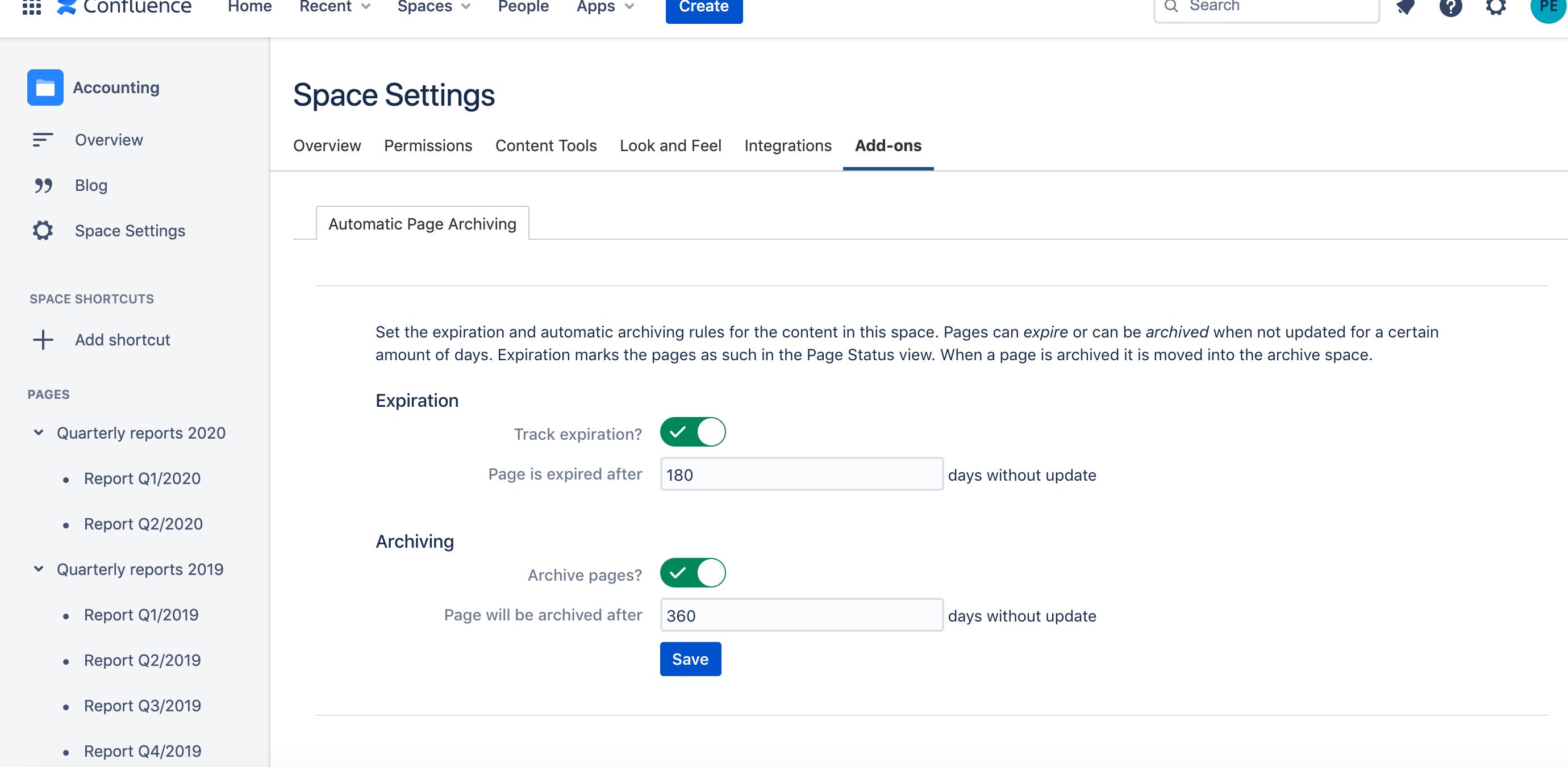
Recommendations for the administrator:
While it is possible to use automatic archiving without expiration tracking, in general it is recommended that you use both. That way you are able to check which pages will be archived before they actually are and you will still have time to take action. Pages are never completely lost, but still it can be tedious if you have to move many pages back to the original space after they have been archived. We recommend to configure the add-on to have at least some weeks between expiration and archiving.
After installation it is recommended that you only incrementally activate automatic archiving for more spaces. Start with one space and clear rules of when pages expire, then check if the results are as expected. Only then successively roll out automatic archiving to more spaces. Before actually activating automatic archiving activate the expiration tracking to see which pages would be archived.
The space administrator is able to track the status of each page via “Space Settings” > “Overview” > “Page Status”. You can see when each page has been updated the last time, when it will or has been expired and when it will be archived according to the current configuration.
Thus a page can be in three different states:
The content is up-to-date
The content is outdated, but can still be updated before it will be archived
The content is outdated long enough for the page to be archived upon the next
Note that a page is only or
if all its children are also.

Recommendations for the administrator:
You should check the page status regularly to gain an overview of the pages to be archived soon. During the initial phase it will also be necessary to tune the configuration if the result is not as expected.
The archival is started automatically and cleans up each space according the configured rules. If the last update of a page, or any of its children for that matter, dates back the configured amount of days then it will be archived. Note that a page is only archived if all its children are also - the same holds for the expiration tracking.
After the right pages have been discovered all of them are moved to the archive space. To keep the archive organised there exists one such space for each actual space - it has the same name with (Archive) appended. Pages that are moved there vanish from the space they belonged to, but they keep all information - most importantly their change history and their position in the hierarchy of archived pages.
The archival is processed once every week at an optimal time slot determined during installation.
Recommendations for the administrator:
It is recommended that you check the archive space after each archival, to see if any pages do not belong into the archive.
As mentioned above there is one archive space for each actual space. It contains all the archived pages from the original space and also shares the name (suffix (Archive) appended) and some of the configuration with it.
The archive space shares all permissions with the original space, except anonymous access is disabled. As a result all user who could access the pages in the original space can still access the pages after they have been archived. This way users still see the archived pages when searching for content.
While being able to clean up the original space and separate up-to-date from outdated content, the concept of an archive space is still very flexible. The administrator has many options to deal with archived content out of the box. For example access to archived content can be restricted to certain users or groups.
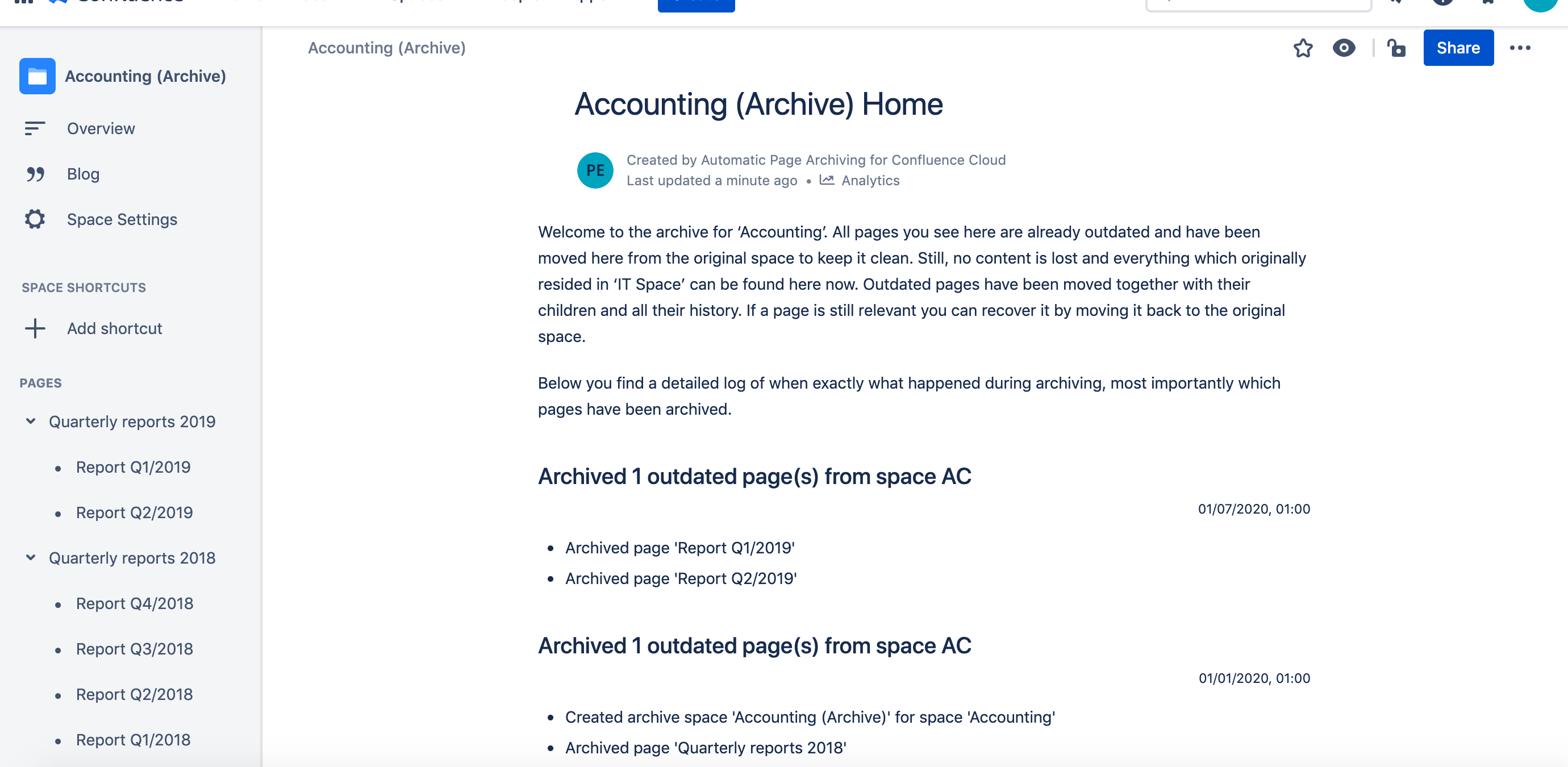
Recommendations for the administrator:
The default permissions and settings for archive spaces are well thought in general. But they may not be the optimal settings for any use case. Considerations of who should be able to access the archive should be part of your archiving strategy.